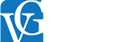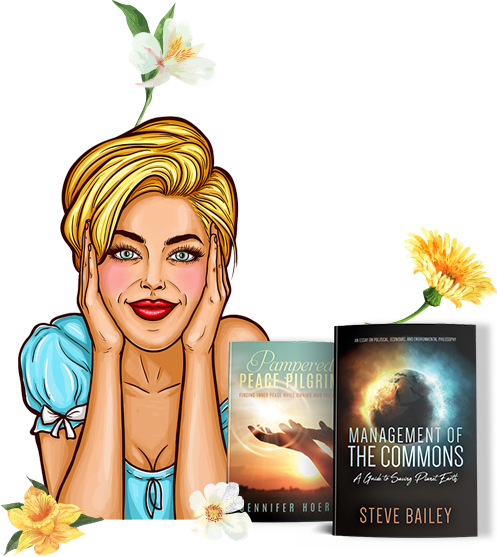If you open the delivery app and click on the “Itinerary” tab, you will be able to view your upcoming deliveries. This will show you the date, time, and address of each delivery. You can also see the status of each delivery, such as whether it is scheduled, in progress, or completed. If you need to change any of the delivery details, you can do so by clicking on the “Edit“ button.
Top Apps to Organize the Books in Library
Table of Contents
ToggleHow to Find Your Itinerary in Popular Delivery Apps
In today’s fast-paced world, delivery apps have become indispensable tools for transporting goods, groceries, food, and more. Whether you’re a delivery driver or a customer awaiting a package, understanding how to navigate these apps to find your itinerary can streamline the process and enhance efficiency. Here’s a comprehensive guide on how to find your itinerary in some of the most popular delivery apps.
1. Uber Eats
For Drivers:
- Home Screen: Upon logging in, drivers are often directed to the home screen, which displays current and upcoming deliveries.
- Trips Tab: Located at the bottom of the screen, the “Trips” tab provides detailed information about each delivery, including the route and estimated time of arrival.
- Navigation Icon: Tapping the navigation icon will open the map with your current route.
For Customers:
- Orders Tab: Found at the bottom of the screen, the “Orders” tab lists current and past orders with detailed itinerary information.
- Track Order: By selecting a specific order, customers can view real-time tracking of their delivery.
2. DoorDash
For Dashers (Drivers):
- Dash Tab: After logging in, Dashers can find their itinerary under the “Dash” tab, which provides information on current and scheduled deliveries.
- Schedule: The “Schedule” section allows Dashers to view their upcoming shifts and planned routes.
For Customers:
- Orders Section: Located in the main menu, the “Orders” section provides details on current and past deliveries, including real-time tracking.
3. Amazon Flex
For Drivers:
- Home Screen: The home screen displays the current delivery block and itinerary.
- Upcoming Deliveries: A section within the app shows upcoming delivery blocks and routes.
- Navigation Tool: The built-in navigation tool guides drivers through their delivery route.
4. Instacart
For Shoppers (Drivers):
- Dashboard: The dashboard provides a summary of current and upcoming orders.
- Orders Tab: Located at the bottom, this tab provides detailed information about each order, including the delivery itinerary.
- Navigation Icon: Tapping the navigation icon will open the map with your route.
For Customers:
- Your Orders: Located in the main menu, this section provides information about current and past orders.
- Track Order: Real-time tracking is available by selecting a specific order.
5. Postmates
For Drivers:
- Dashboard: The main dashboard provides a summary of all current and upcoming deliveries.
- Deliveries Tab: Located at the bottom of the screen, this tab provides detailed itinerary information for each delivery.
- Navigation Tool: The in-app navigation tool guides drivers through their delivery route.
For Customers:
- Orders Section: Found in the main menu, this section lists all orders with detailed tracking information.
- Track Order: By selecting a specific order, customers can view the real-time delivery itinerary.
6. Grubhub
For Drivers:
- Tasks Tab: The tasks tab displays all current and upcoming deliveries, along with detailed itinerary information.
- Schedule Section: Here, drivers can view their upcoming shifts and planned routes.
- Navigation Icon: The navigation icon opens the map with the delivery route.
For Customers:
- Orders Tab: Located in the main menu, this tab provides details on current and past orders.
- Track Order: Real-time tracking information is available by selecting a specific order.
General Tips for Finding Your Itinerary
- Check the Home Screen or Dashboard: Most delivery apps display current deliveries and routes right on the home screen or dashboard.
- Explore the Orders or Deliveries Tab: Look for sections labeled “Orders,” “Deliveries,” or “Trips” for detailed information about your itinerary.
- Use the Navigation Tool: Many apps have a built-in navigation tool or icon that provides real-time route guidance.
- Look in the Notifications or Alerts Section: Some apps send notifications or alerts that include itinerary details.
- Visit the Profile or Account Settings: Occasionally, detailed itinerary information might be found under your profile or account settings, especially if it includes historical data.
- Consult the Help or Support Section: If you’re having trouble finding your itinerary, the help or support section of the app can provide guidance.
Conclusion
Navigating delivery apps to find your itinerary is a crucial skill for both drivers and customers. By familiarizing yourself with the specific sections and features of your preferred app, you can ensure a smooth and efficient delivery experience. Whether you’re tracking a package or planning your delivery route, understanding how to access this information is key to maximizing the benefits of these powerful tools.